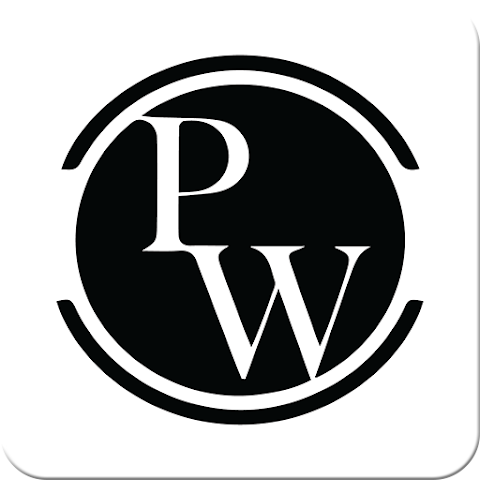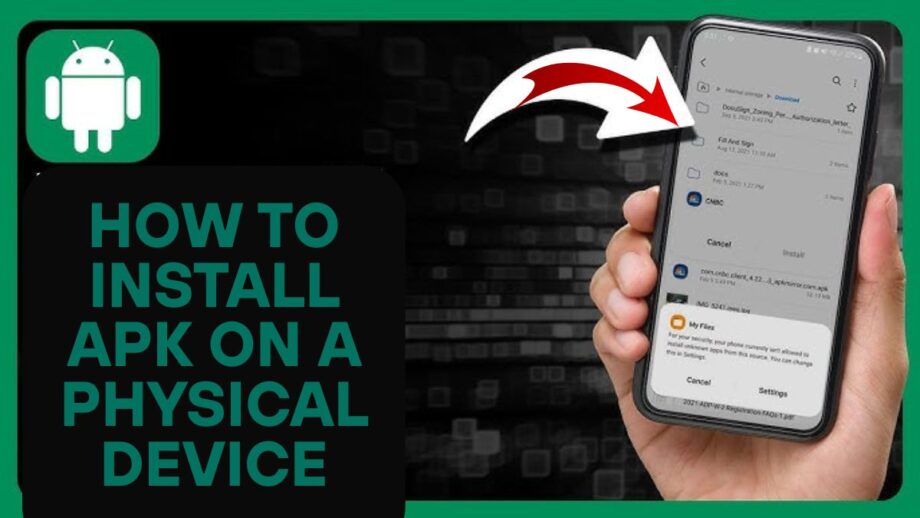How to install APK on a physical device
Ever found an amazing Android app that isn’t on the Google Play Store? Whether you’re a developer testing your latest creation or just trying to access an app from another region, learning to install APK files is your key to unlocking a wider world of Android possibilities. This guide will walk you through everything you need to know about installing APKs on your phone or tablet, covering the process step-by-step, explaining the risks, and offering solutions to common problems.
What Exactly Is an APK File?
Before we get started, let’s quickly break down what an APK is. The term stands for Android Package Kit, and it’s the file format Android uses to distribute and install mobile apps. Think of it like an .exe file on a Windows computer or a .dmg file on a Mac. While the Google Play Store is the standard way to get apps, you might want to install an APK directly for a few reasons:
- Exclusive Access: Some applications aren’t available on the Play Store because of specific policies or regional limitations.
- Get Early Versions: Developers often release beta versions of their apps as APKs for users to test new features before the official release.
- Go Back in Time: Not a fan of a recent app update? You can often find and install an older version of the app as an APK file.
- Customize Your Experience: Android is famous for customization. APKs are a popular way to get modified apps that offer unique features and tweaks.
First Things First: Enabling “Unknown Sources”
To install an app from outside the Google Play Store, you first need to give your device permission. By default, Android blocks these installations for your safety. Here’s how to enable the “Install from unknown sources” setting, which varies slightly based on your Android version.
For Modern Android (8.0 Oreo and Newer):
Open your device’s Settings.
Tap on Apps & notifications.
Find and select Special app access (you may need to tap “Advanced” first).
Choose to Install unknown apps.
Select the browser or file manager you’ll use to open the APK (like Chrome).
Flip the switch for Allow from this source.
For Older Android (7.0 Nougat and Earlier):
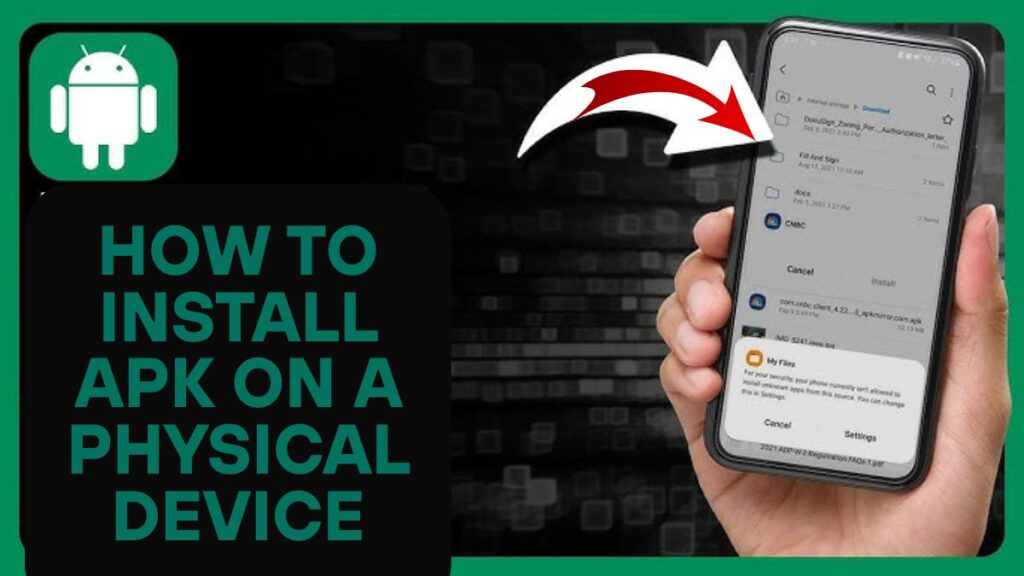
Head to your Settings.
Tap on the Security section.
Find the Unknown sources option and check the box or toggle it on.
A warning will pop up. Read it and tap OK to confirm.
This is a critical step. Without this permission, your Android device will refuse to install any APK file you download.
Method 1: The Simple Direct Download
The easiest way to get an APK onto your device is by downloading it directly.
Find a Trusted Source: This is the most important step. To avoid security risks, only download APKs from well-known sites like APKMirror or F-Droid.
Download the File: Use your phone’s browser to go to the website and download the APK.
Open and Install: Once the download is finished, tap the notification or open your file manager to find the file in your “Downloads” folder. Tap it to start the installation.
Confirm Installation: Review the required permissions and tap Install. That’s it! The app will now be in your app drawer.
Method 2: Transferring from Your Computer via USB
If you already have the APK on your computer, moving it to your Android device is simple.
- Connect Your Devices: Use a USB cable to link your Android phone or tablet to your computer.
- Select the File Transfer Mode: A USB notice will be shown on your Android device. Tap it and choose the “File transfer” or “MTP” option.
- Copy the APK: Your device will now show up as a drive on your computer. Open it, find a folder like “Downloads,” and copy the APK file from your computer into it.
- Install on Your Device: Disconnect the USB cable. Use a file manager on your Android device to locate the APK you just transferred and tap it to install.
Method 3: The Pro Route with ADB
For developers and tech enthusiasts, the Android Debug Bridge (ADB) is a powerful command-line tool that can install APKs with precision.
Getting ADB Ready:
- Enable USB Debugging: First, you need to turn on “Developer options.” Go to Settings > About phone and tap “Build number” seven times. Then, go back to the main settings menu, open Developer options, and enable USB debugging.
- Connect and Authorize: Connect your device to your computer. A popup will display on your smartphone to approve the connection; choose “OK.”
Installing with the Command Line:
- Open a Terminal: On your computer, open a command prompt or terminal in the folder where your ADB tools are located.
- Run the Install Command: Type
adb installfollowed by a space and the full path to your APK file, then press Enter. (e.g.,adb install C:\Downloads\my-cool-app.apk).
Handling Special XAPK Files
Occasionally, you’ll encounter an XAPK file. This is a bundle that contains both the main APK and an OBB file, which holds extra data like graphics for large games. You may use the Play Store’s XAPK Installer software or manually rename the. xapk extension to.zip, extract the contents, install the APK, and then transfer the obb folder to the appropriate location in your device’s storage.
Stay Safe: The Risks of Sideloading Apps
Installing APKs is useful, but bypassing the Play Store’s security has risks.
Malware: The biggest danger is downloading an APK infected with malware or spyware.
Security Flaws: Apps from outside the store might have vulnerabilities.
No Automatic Updates: You’ll likely have to update these apps manually, which can leave you exposed to security threats.
To protect yourself, always download from reputable sites, be cautious about the permissions an app requests, and consider using a security scanner on the APK file before installing.